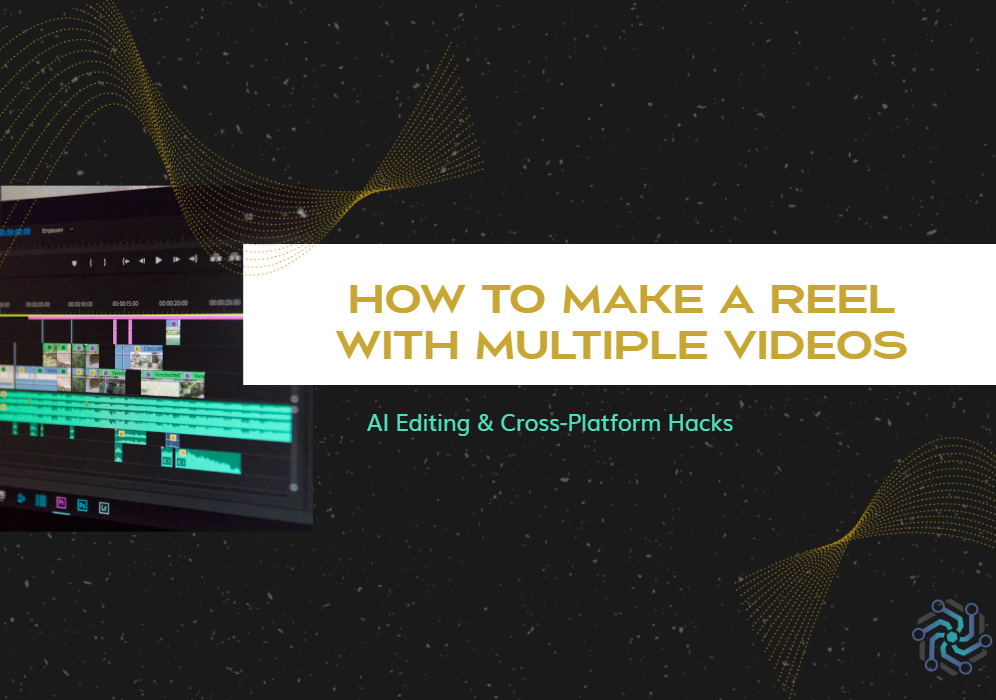By 2025, multi-video reels will no longer be an option. They will have evolved into a requirement to get attention. Whether a creator, marketer, or hobbyist, you must cut videos into reels to present stories, products, or skills within a few seconds. At the same time, the challenge is that the audience now requires smarter content. They want creativity fused with AI precision that can adapt to any legacy or emerging social media platform such as Instagram, TikTok, YouTube Short, and many more.
It is projected that more than 70% of social media users will prefer consuming short-form video content, and social media platforms are implementing more and more AI features to maintain user engagement. This guide aims to use AI tools to automate the editing and cross-platform promotional strategies to maximize audience reach. The goal is to change dynamics by eps and recreate your raw footage into reels that promote you instead.
Straight to the point
In case you wish to create a compilation video in the form of a reel in 2025, here is the procedure to follow:
- Film dynamic and engaging clips of 5 to 15 seconds.
- Employ AI tools such as Opus Clip and Adobe Firefly, to edit and sync the transitions and music.
- Make adjustments for every platform, such as changing the size with Canva Magic Resize and tweaking sound.
- Use Buffer and other similar schedulers to upload during times when user engagement is highest.
Part 1: The Basics of Multi-Video Reels
What You’ll Need to Get Started
There are no extravagant requirements when starting. The following tools in particular suffice:
AI Editing Apps: Opus Clip (no cost), Pictory( paid), or even Firefly Adobe which has generative transitions, all help in clip merging.
Cross-Platform Tools: Magic Resize on Canva will resize your reel to the required dimensions. CapCut and Premiere Rush are also mobile-friendly and streamline workflows.
Storage: Dropbox and Google Drive are great cloud services to organize raw clips without cluttering your devices.
Mobile vs. Desktop Workflow
Mobile: Ideal for on-the-go editing. Editors such as the one in Instagram or CapCut lets users quickly trim, filter, and post within a few seconds.
Desktop: More accurate and precise editing. With Adobe Premiere Pro and Final Cut Pro, you get more advanced capabilities, like color grading, layered transitions, and much more.
Pro Tip: Recording extra clips gives the user more flexibility in tweaking their video. Make sure to record 10-20% more clips than what is necessary.
Step-by-Step: How to Merge Clips into a Single Reel
Method 1: Edit Manually
- Add Clips: Launch your editor of choice (CapCut, Premiere Pro, etc.). Drag and drop the videos into the timeline.
- Trim Excess: Limit each clip to 2-5 seconds. Viewers will keep engaged only if the clips are shorter, no one wants to sit through a 10-second pan of your coffee mug!
- Add Transitions: Smoother transitions bridge clips together through slide, fade, or zoom. A good example is the “zoom-in” transition which adds a lot of energy to travel reels.
- Sync to Music: Add a trending sound to the timeline and make cuts on the beats. Beat Sync tools in CapCut, for example, automate this step.
Method 2: AI Automation
- Upload Raw Footage: Upload a 10-minute vlog or interview montage to Opus Clip.
- Let AI Work: The tool goes through the footage looking for high-engagement moments (smiling, gestures, actions) and auto-generates a 30-second reel.
- Customize Output: Rearrange focus clips, captions, or background audio as necessary.
- Export: Export in TikTok/Instagram 9:16 format and 1:1 for LinkedIn.
Pro tip: To avoid copyright strikes, make use of the free music on Youtube Audio Library or Epidemic Sound.
Common Mistakes to Avoid
Overloading Clips: Avoid going over 5 to 7 clips per 30-second reel. Too many jumps can overwhelm the viewers.
Ignoring Aspect Ratios: Facebook TikTok/Instagram uses 9:16 (vertical) while YouTube Shorts accept 1:1 or 16:9 (horizontal). Having mismatched ratios may crop the content awkwardly.
Forgetting Captions: 85% of viewers watch reels muted—add overlays in mentions of Clipchamp or Kapwing.
Part 2: Editing Hacks for 2025 With AI
Why AI is the Future of Reel Creation
The work is made easier by AI tools:
Auto-Select Clips: Opus Clip and other apps have software that scans footage for high-energy moments (laughter, movement, etc.) with facial recognition and motion detection.
Text to Reel: Pictory transforms blogs or scripts into video storyboards. Simply copy-paste your article, and she will assemble relevant stock footage, voicing it, and generating captions.
Smart Transitions: Adobe Firefly’s AI generates effects like “glitch” or “morph” between clips, which would take countless hours of manual work to achieve.
Top 5 AI Tools for Multi-Video Reels:
- Opus Clip: He trims prolonged videos into viral snippets. Free tier available.
- Pictory: Transform articles into reels with stock footage. Priced at $19 per month.
- Adobe Firefly: Enhances with AI-generated visuals or transitions. Works in conjunction with Premiere Pro.
- Lumen5: Form branded designs from hyperlinks. Best for companies.
- Synthesia: AI avatars for voice I took over (2025’s rising star).
Case Study: How An AI Helped A Yoga Influencer With Her Marketing Strategies Grew Her Followers By 200%
Sarah, a yoga instructor, used the Opus Clip to streamline her 45-minute live yoga sessions into captivating 30-second reels. AI was instrumental in boosting her follower engagement as it highlighted her most captivating poses, added transitions, and suggested sounds that were trending. Her follower count skyrocketed within three months after using the tool.
AI vs. Manual Editing: Pros and Cons
Pros of AI: Ideal for novices, ten times faster, and great with trends.
Cons of AI: Less control over creativity and output tends to be generic.
Hybrid Hack: Let AI choose the clips and fine-tune the transitions manually. For instance, have Opus Clip select the clips and add custom-text animations in CapCut.
Part 3: Cross-Platform Optimization for Maximum Reach
Repurposing content for Instagram, TikTok, and YouTube Shorts for Increased Reach
Instagram Reels: Ensure your content is visually appealing. Maintain the same filters (VSCO or Lightroom presets) and prominent hashtags like #MyBrand2025.
TikTok: Grab attention from the get-go by using phrases such as “Wait for it…” and including trendy audio. Visit TikTok’s Creative Center for great audio.
YouTube Shorts: Use catchy titles that can be easily searched and add keyword descriptions. For example, “How to Bake Sourdough in 30 seconds.”
Tool Tip: You can adjust the ratio of your reel for every platform instantly using Canva Magic Resize.
How To Edit A Vertical (9:16) Reel
Start by editing the video and optimizing it for TikTok and Instagram.
- Crop to 1:1: Best suited for LinkedIn or Pinterest. Utilize CapCut’s auto-crop feature.
- Expand to 16:9: For YouTube, employ Adobe Firefly’s “Generative Expand” to fill the horizontal void with AI-generated landscapes.
Template Hack: Use CapCut or Premiere Pro to save presets to expedite resizing.
Scheduling & Analytics
Batch Create: Spend a day designing 10 reels using Buffer or Hootsuite. Pre-load captions and hashtags.
Track Metrics: Determine how users are engaging with your clips through Instagram Insights or YouTube Analytics. For instance, if the bride’s clip has viewers dropping off at five seconds, reduce intro lengths.
Part 4: Advanced 2025 Hacks
Adding Interactive Features
Polls/Quizzes: Use Instagram’s “Add Yours” sticker to encourage user interaction. Ask, “Which outfit should I wear?” and tag users in subsequent reels.
Shoppable Tags: Tag items in your reel (requires Instagram Shop) as fashion brands like Zara do to bolster instant sales.
AR Filters: Use Spark AR to create branded filters for use in transitions. A makeup brand might include a “virtual try-on” effect.
Data-Driven Reels: Let Metrics Guide Your Edits
A/B Test: Upload two thumbnails and see which gets more clicks, one with text versus one without.
Clip Retention: Check “Audience Retention” in YouTube Analytics. Viewers dropping off at five seconds means changing hooks or shortening intros.
Example: A cooking channel noted that reels capped off with sizzling pans retained 40 percent more viewers.
Collaborative Tools for Teams
Frame.io: For agencies, edits can be shared with or without timestamped feedback.
Descript: Text transcript editing for reels. Removing a sentence in a text automatically updates the video.
Conclusion
By 2025, mastering multi-video reels will require the integration of AI speed and multi-platform proficiency. Begin with one simple step; utilize one AI tool, repurpose a video reel, and observe what works. Keep in mind that trends evolve quickly, so it is imperative to remain adaptable and let analytics direct your imagination.
FAQs:
What’s the best free app to merge videos for reels?
And Canva for iOS and Android tops the list of free options. For automation, Opus Clip offers free services.
2. How to make a reel with multiple clips without losing quality?
Over-compressing the clips should be avoided. Apps like Premiere Rush allow high-resolution exports such as 1080P or 4K.
3. Can I edit reels on my phone in 2025?
With AI mobile-first editing, phone apps like CapCut, Canva, and Opus Clip have made it possible.
4. How to add smooth transitions between clips?
CapCut allows for manual zoom-in effects while Adobe Firefly smooth auto-transitions can be added using AI tools.
5. How long should a multi-video reel be?
For pacing and priority purposes, platforms prefer it to be between 15 to 30 seconds.
6. Can I use copyrighted music in reels?
Use tracks from the YouTube Audio library or Epidemic Sound as they are royalty-free.
7. How do I make my reel stand out in 2025?
Keep abreast with platform-specific trends, like TikTok’s “Templates”, and use AI for innovative transitions.